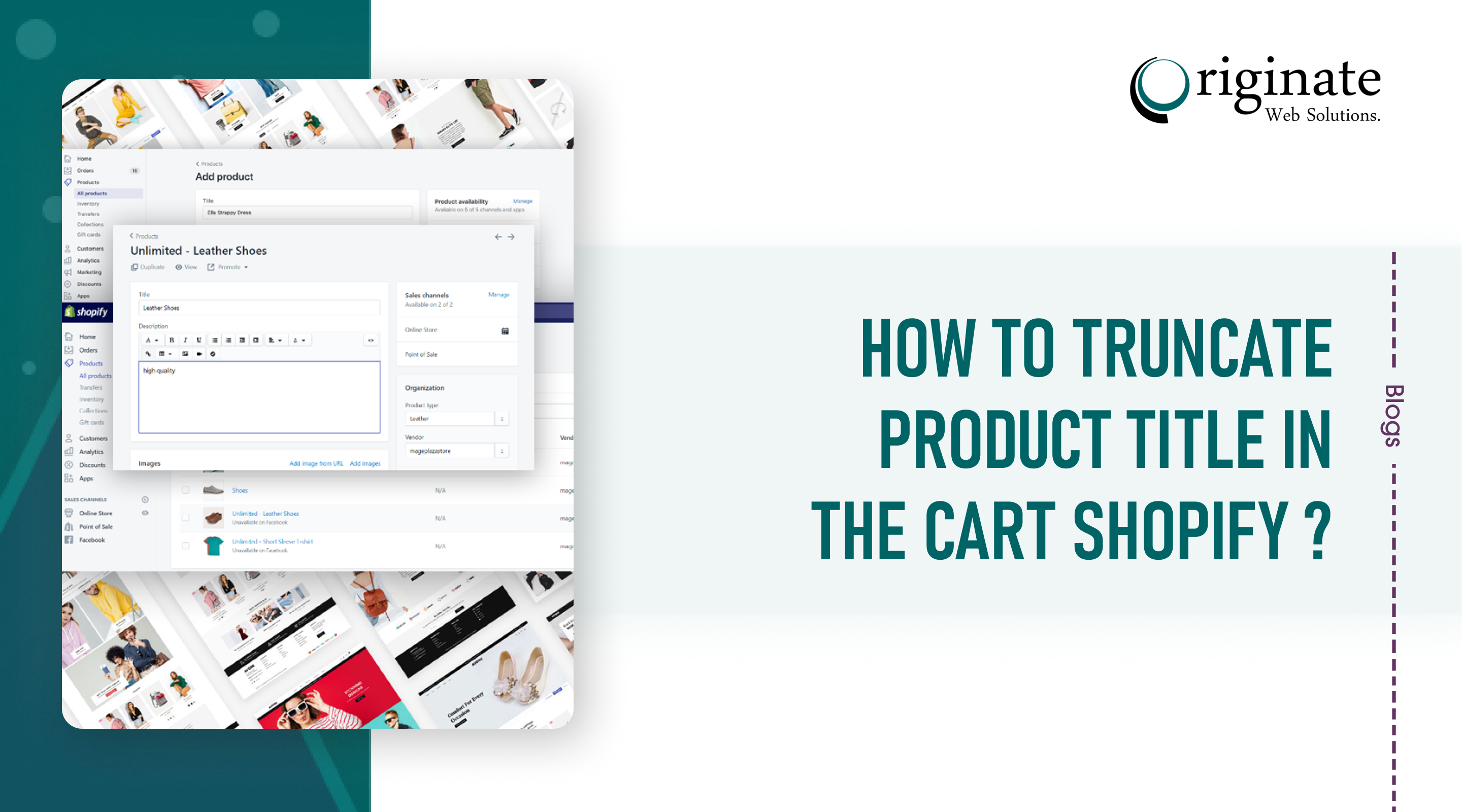Just like how the names define our identity, the same goes true for products as well. The clearer the product title and description are, the higher the chances of products being sold. Who wants to buy a product that lacks details and clarity? It will misguide the visitors resulting in poor customer engagement and conversion rates.
Steps to Truncate Product Title in the Cart Shopify
When the product title exceeds a certain limit, some part of the title name is cut off on the product listing page. It becomes difficult for the customer to understand the product with an incomplete Shopify product title. This can annoy your visitors and prevent them from visiting your online store again in the future. You need to shorten the title and let it display to the full length. This process is called Truncating. Learn how to truncate product title on Shopify below:
- Log in to the Shopify admin panel.
- Proceed to Online Store and then click on the Shopify Themes Tab.
- You will find a 3 dots option (“…”) on the top right-hand corner of the screen.
- Click on the dots, and select the “Edit HTML/CSS” option in the drop-down menu.
- Find out and click on the Snippets folder on the left side menu.
- Now, select the product-listing-item.liquid file to open it.
- Once the code script opens, search for the below line of code from the script:
<a href="{{ product.url | within: collection }}">{{ product.title | truncate:30}}</a>- Set the truncate value as per your requirement.
- Click the Save button on the top right corner of the screen to apply the changes.
- Go to your store front end and refresh the page to check for the applied changes.
- If the instructions are accurately followed, you should be able to see the full display of the product title.
FAQs
1. What does the Shopify product title mean in an eCommerce?
The purpose of the product title is to explain the product and why users should buy it. When you have hundreds of products in your online store, you have to organize them into categories so that it helps users quickly search for what they want.
Also, if you write and optimize a product title that adheres to the SEO guidelines of search engines, your product appears on the Googe search results and has a higher chance of selling. A well-crafted product title provokes the need to buy the product and influences the buyer to make a purchase.
2. Why are product titles important?
Here are a few of the reasons revealing the importance of product title for your eCommerce brand:
- An engaging product title creates value in customers’ minds.
- A good product title gives a clear understanding of your products to your customers on their first impression.
- Better segmentation of products using product titles.
- Increases your overall customer engagement.
- Turn your eCommerce store into a unique brand.
Product title can modify your store’s product listing from unnoticeable to compelling.
3. What is the ideal length of the product title?
If your product length is too short, you face difficulty ranking on Google search results. If the product title is too long, it looks spammy to the visitors. Thus, according to the SEO, the ideal length of a product title is between 20-70 characters.
4. How to edit the Product title on Shopify?
Follow these steps to edit the Products on Shopify:
- Log in to the Shopify Admin and click the Products.
- Select the Product from the list that you want to edit.
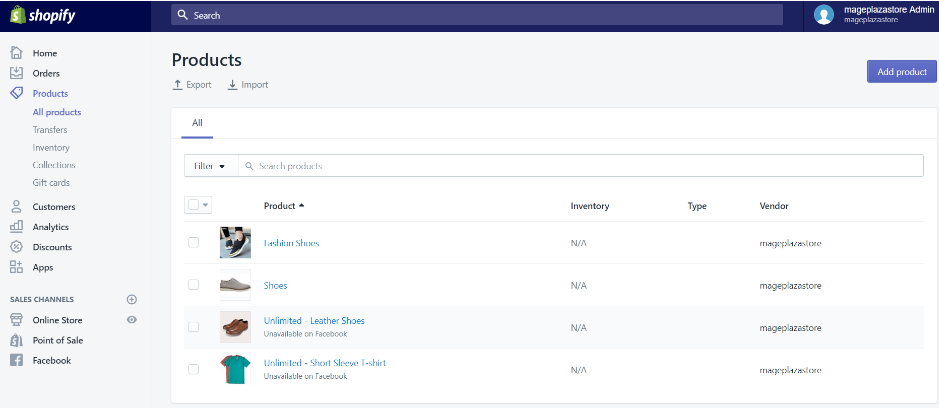
- Edit the Product details.
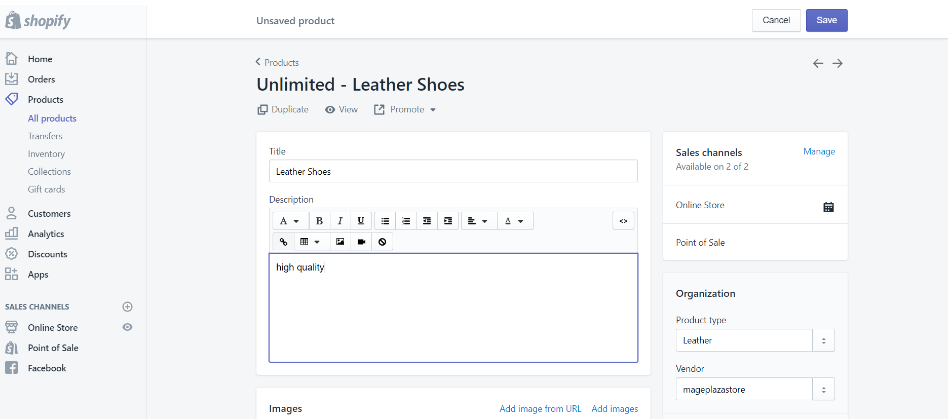
- Click Save to apply the changes. Your product details are now edited on your Shopify store.
Wrapping Up!
If you want to make a difference in your eCommerce business, you must create informative, engaging, and unique product titles to drive traffic, increase conversions and win over your consumers. Thanks for reading!