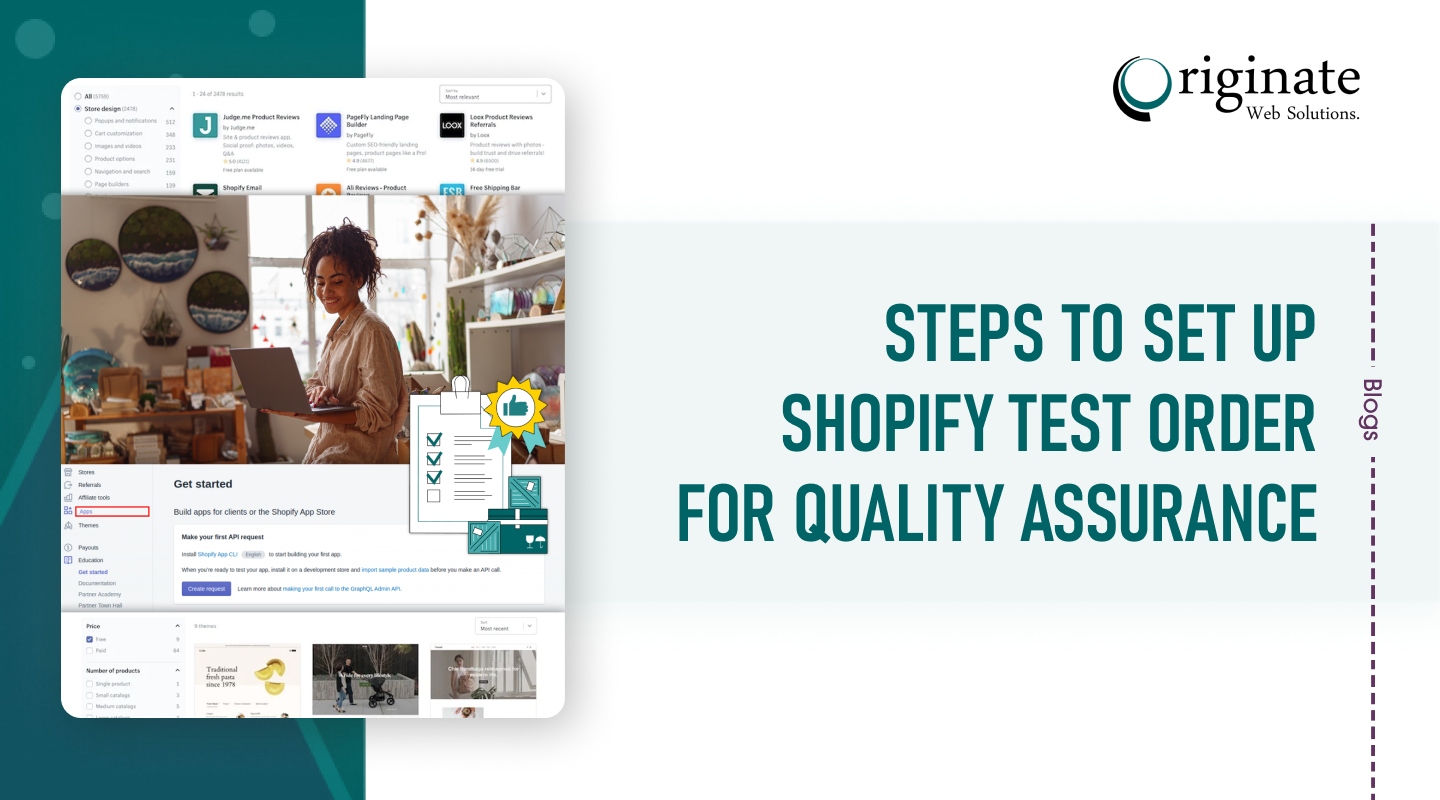Shopify is a well-known platform that makes the perfect choice for eCommerce business stores with its immense benefits. Amidst the various features, Shopify test order is one of the most prominent ones.
The store owners must regularly set up the Shopify test orders to learn about the purchase order just like the real customers. Moreover, it helps people to get more aware of the purchase activities. Once you have set the test order Shopify process, you can ensure offering a seamless shopping experience to your buyers.
If you are looking for detailed information to create a test order Shopify, you are just at the right place. We have all the relevant information that you may need to set up a Shopify test order without any hassles.
Understanding Test Orders
Test orders are basically to simulate a situation to make the buyers aware of the possibilities that can happen if they buy or sell during the checkout process. With such simulations, the store buyer can easily control the buying, checkout processes, emails, notifications, etc. to have a healthy professional relationship with the customers.
To use the Shopify test order feature, you need a pricing plan for Shopify, not the free one. Setting up and relying on the test orders is not mandatory but it is surely a beneficial thing.
Set Up Shopify Test Order
If you are a store owner, you will be delighted to know that you can test the Shopify orders with the maximum ease and convenience. All it takes is to follow some effective steps to set up the Shopify test order.
So, without any further delay, let us begin with the process to create a test order Shopify using – Shopify Bogus Gateway. Let us understand each of its steps in complete detail.
Shopify Bogus Gateway:
These are the following steps for this method:
- Visit the Shopify admin panel and then click on ‘settings’ followed by ‘payments.’
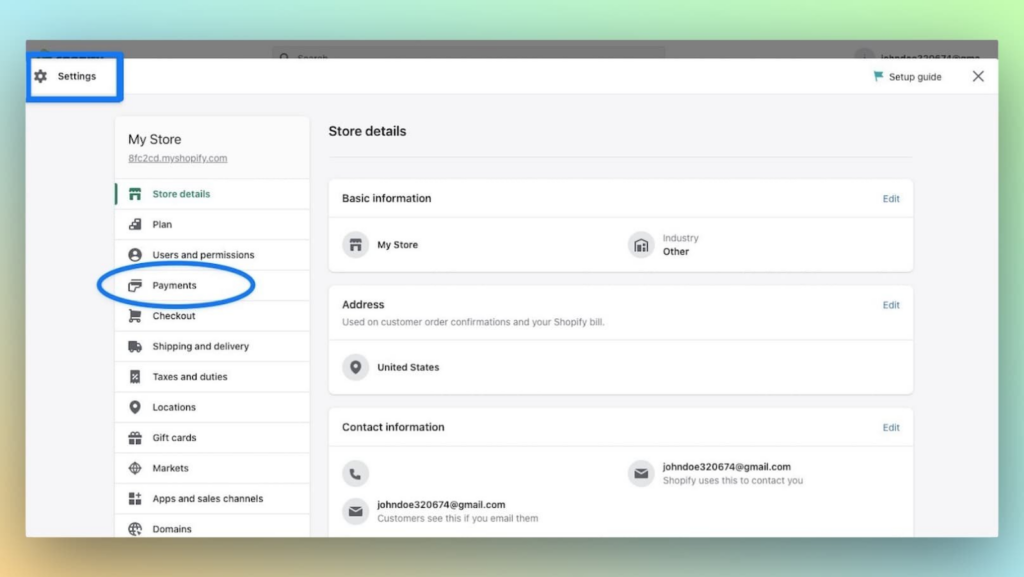
- Under the payment section, click on the ‘manage’ option.
- Then, click on the ‘switch to a third-party provider.’
- Under the third-party provider, choose the ‘Bogus Gateway’ option from the list.
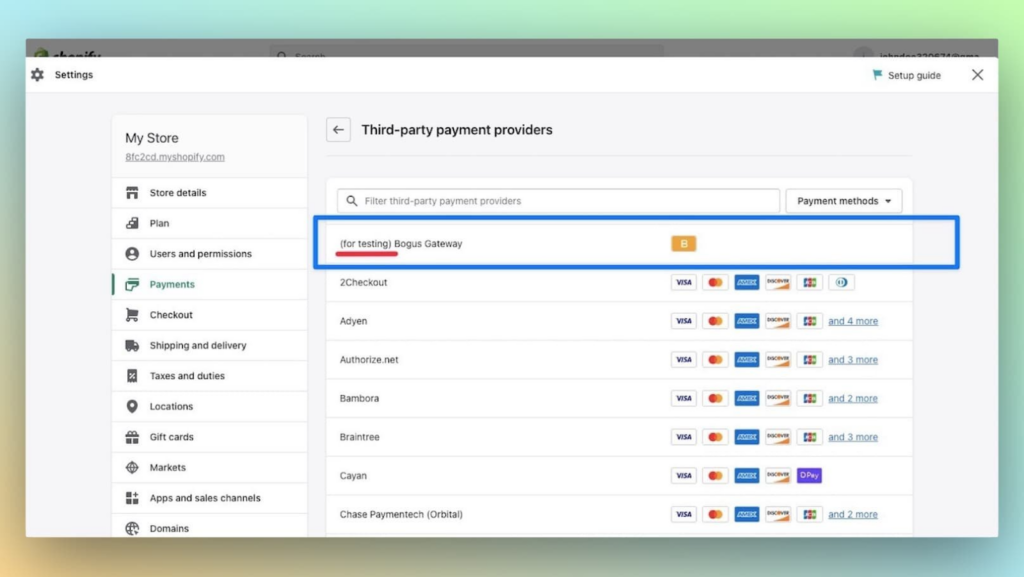
- As you choose the Bogus Gateway, you should mention some reason to deactivate the Shopify payments. Once it is done, then click on ‘Activate (for testing) Bogus Gateway.’
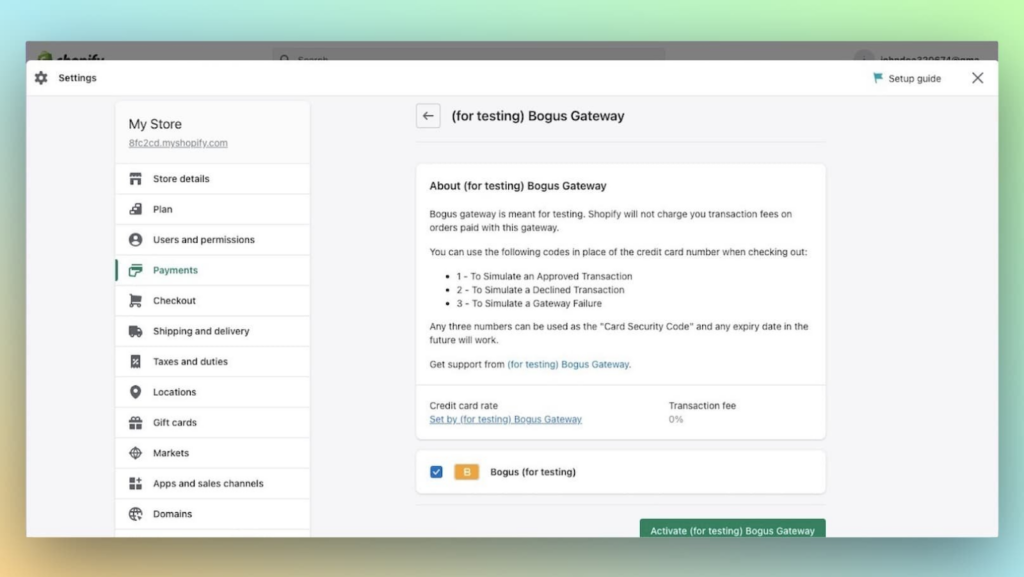
- Now, finally, click on the ‘Save’ button.
- Now, add a product to your shopping cart and then click on the checkout option.
- Add all the required details (personal and shipping) and choose the preferred shipping method. Then click on the ‘Continue to payment’ option.
- Fill in all the necessary payment details. Make sure to enter Bogus Gateway as your card name.
- For the card number, you can choose from the following available options:
- Enter 1 to simulate a successful transaction
- Enter 2 to simulate a failed transaction
- Enter 3 to simulate an exception (this indicates an error message with the provider)
- For the CVV number, you can add any 3 digits; for example; you can add 111 or 222. Additionally, you can enter any future date in place of the expiration date.
- Choose the ‘Same as the shipping address’ for billing and then finally click on ‘Pay Now.’
- You have successfully created your simulation to test the Shopify order. You can view this order under the order section and can also cancel the same from the drop-down options.
- After you are done with the test order, click on the ‘Manage’ option next to the Bogus Gateway in the Shopify admin panel.
- Now, simply deactivate the Bonus Gateway by clicking on the ‘Deactivate (for testing) Bogus Gateway’ option. This will remove this gateway from the checkout settings.
This method is quite simple to understand as you actually go through the complete payment procedure without making any real payment. The only disadvantage of this method is that it is visible to the customers as well. However, after creating the Shopify test order, you can remove it immediately.
Setting The Test Order With Real Transaction
If you don’t want to create a simulation to test order Shopify, you can do the same with the real transaction. However, you should be sure to cancel the transaction immediately and then claim a refund.
These are the following steps that you can follow:
- Completely set the payment provider that you want to test with the real transaction. Make sure there aren’t any loopholes.
- Add any product to your cart and then complete the purchase procedure using the genuine card details.
- As soon as the process is completed, cancel it and click on ‘refund the order.’
The one shortcoming of this method is that it does not refund any third-party transaction fee. You may have to bear that loss.
Final Thoughts:
To set up and check the Shopify test order is important as you want to offer a seamless checkout process to your valuable customers. Therefore, store owners need to understand how the actual payment procedure works.
This helps the store owners to be attentive to the possible risks. Moreover, it also assures that the store can offer genuine and preferable services to the customer base. You should check the test order Shopify from time to time to ensure its smooth working.
If you still have any more doubts or concerns about setting the test for Shopify orders, you can write to us in the comment section.
Let us know in the comment section. if you need immediate ecommerce web development services or assistance, you can contact Shopify development company in California now .Our friendly and knowledgeable representatives are available to help you with Shopify inquiries.