As a Shopify business owner, you might be excited to make your first sale. The customer experience you create will have a profound effect on acquiring new prospects or retaining existing customers. And a significant part of the customer experience depends on reliable order management. Providing estimated shipping dates, and tracking numbers, and delivering timely notifications about the order status throughout the process help you reduce the risk of buying goods online and thus build trust with your customers. This is obtained by incorporating a customized order tracking page into your Shopify store. If you are a new Shopify owner, you will need a Shopify order tracking page to let your customers track the status of their orders.
In this article, we shall learn why an order tracking page is required and how to create your customized order tracking page for your Shopify store. But, before that, let’s know what is order tracking.
What is Order tracking in eCommerce?
You may wonder what is this page for. When a customer makes a purchase in your Shopify store, he will receive an order confirmation email with a tracking number from Shopify. Instead of letting your customer move to a third-party website to know the status of their order, this order tracking page allows them to track their orders directly from your Shopify store.
See how much the customers love real-time order tracking pages according to the 2022 statistics:
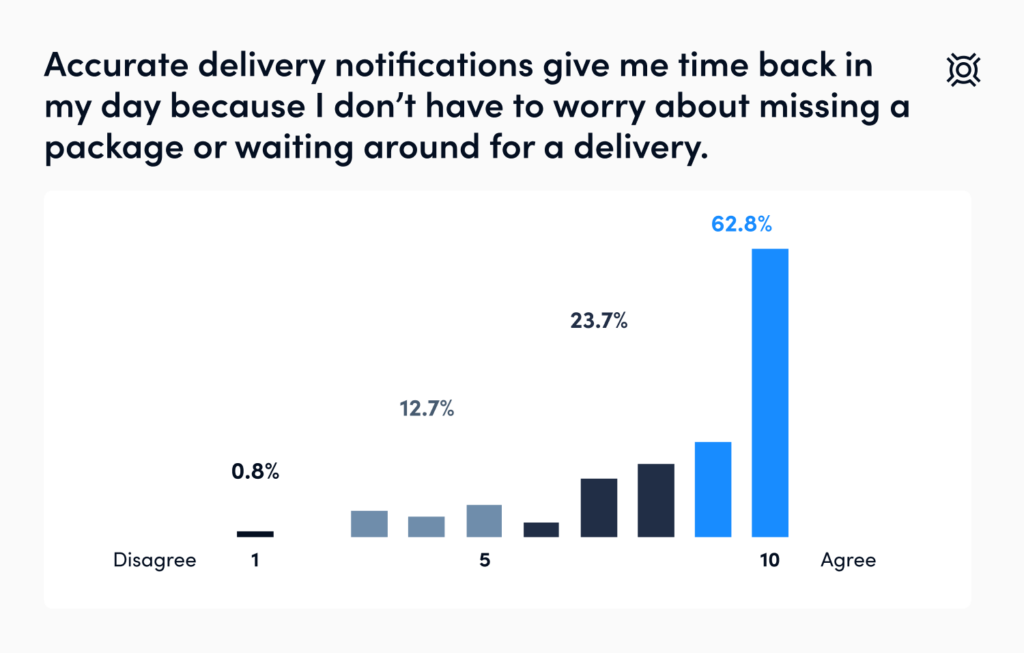
Why do you need Customer Order Tracking Software?
To sustain this ever-growing competition, your store should have all the essential functionalities to enhance customer experience. Once the order is placed, the customer might be excited for the order to arrive. If you couldn’t provide him with the order tracking details, his waiting time seems eternal until the parcel arrives. The worst thing is when there is any problem in the transport or shipping location due to which the order gets delayed, the customer status is uninformed. He gets frustrated with the inconsistent delivery and may end up canceling your order.
Let’s list down the main reasons for installing a tracking order page in your store:
Higher Customer Retention
As your business grows, the order tracking page will enhance the customer experience. Once you send the automated email with their tracking number, the customers will be able to see the exact location of their order and when it is likely to arrive using the tracking number. This will not only simplify the order tracking process but makes your store more professional and trustworthy. As a result, customer retention is greatly improved.
Better Customer Support
If your store doesn’t contain a track your order page, your Shopify technical team will have to deal with the anxious customers who contact you 24/7 regarding their order’s delivery status. A lot of time goes unproductive. By enabling the track your order page in your Shopify store, you can save this time for more productive tasks.
Improve the chances of repeat customers
Not only does the order status page improve your customer experience, but also the customer attends your store to track their order progress. Thus you unlock more opportunities for the customers to make another purchase.
How do Add A Customized Order tracking and Status Tracking Page to your Store?
There are two ways you can provide order tracking status details to your customer. One is through Shopify’s customer order tracking software and the other option is by integrating the app into your Shopify store.
Shopify Order Status Page
Let’s learn about Shopify’s in-built customer order tracking software. The order status page is the last page of your Shopify Store checkout journey. What does this page offer? Let us know in detail:
- It allows your customers to check the status of their orders without contacting you directly.
- They can quickly re-order products from the page.
- Get real-time updates on the order location and delivery time.
- Customers can anytime enable or disable email or SMS notifications on order status.
Shopify’s Order Status page provides automatic tracking and integrates with popular shipping carriers like USPS UPS, FedEx, DHL Express, and Canada Post. If any carrier you are using is not supported, the page will redirect the customer to the carrier’s website where he can enter the tracking number and get the appropriate details. The type of notifications the customer received depends upon the contact details they have entered.
How to View An Order Status Page?
- Go to the Orders page and open the order that you want to track.
- Select Actions and then click on View Order Status Page.
Adding the email order status updates
Once you confirm the order, your customers consistently receive emails updating them about their order status. If you want to automatically include a tracking link to the order status emails, Shopify offers ready-made email templates. These templates automatically include a link to your customer’s order status page. If you want to customize your email templates, follow these steps:
- Go to Shopify admin and click Settings>Notifications.
- Under the Email Templates section, choose the Order Confirmation email template.
- If you have a customized email template, you will find a Revert to default option at the bottom of your template page.
- Click on the button and manually add the order status URL to your templates.
- Repeat the above steps for Shipping confirmation and Shipping update email templates.
Add a tracking number to the order
Before you fulfill the order
- Select Orders in your Shopify admin.
- On the Orders page, click on the order number with a Partially fulfilled or Unfulfilled status.
- In the Unfulfilled section, select the Mark as fulfilled to get redirected to the order’s Fulfillment page.
- Enter the Tracking number under the Tracking information section.
- Shopify identifies the tracking id format and recommends a suitable shipping carrier for you.
- If it fails to choose or shows inaccurate results, you can manually select the carrier from the Shipping carrier drop-down menu.
- Enter the tracking URL manually. The order status is displayed on the corresponding order status page.
- Enable the checkbox Fulfill items.
After fulfilling the order
If you received the tracking number after fulfilling an order, here’s how you can add the tracking number to your customer through a shipping notification email.
- Go to the Shopify admin and click on Orders.
- Select the order number of the order to which you want to add the tracking number.
- Under the Fulfilled section, select Add tracking.
- An Edit tracking dialogue box pop-up. Input your shipment’s tracking number.
- Shopify identifies the tracking number format and picks up the corresponding shipping carrier for you. If not, you can select the option manually from the Carrier drop-down menu.
- If Shopify doesn’t support the carrier, select the option Other from the drop-down menu and manually enter the tracking URL.
- If you don’t want to update your customer regarding shipping details, uncheck the Send notification email to customer option.
- Select Save to save the changes.
Since the Shopify customer order tracking software cannot track all the carriers, it’s better to look for an alternative solution for a smooth order-tracking process.
17Track app
One of the best free order-tracking Shopify apps is the 17TRACK app. It allows users to track orders from hundreds of shipping carriers worldwide. The app is free to use and has in-app purchases used solely for donation purposes.
The app allows you to
- Automatically track all orders from a single page.
- Syncs the tracking number provided by the 17Track app into your Shopify store so that you can locate your order right from your store.
- You can send timely notifications to customers about the order’s progress.
- You can customize the notifications and send personalized messages while displaying the customer status.
Conclusion
Nothing more excites a customer than waiting for the order to arrive. Make it anxious-free for your customers by enabling them to track their orders from your store. It not only helps you win their trust but also saves you time from answering frequent order queries. End your customer’s buying journey with a smile on their face. Hope this article helped you in adding a customized order tracking page to your Shopify store. Thanks for reading!
