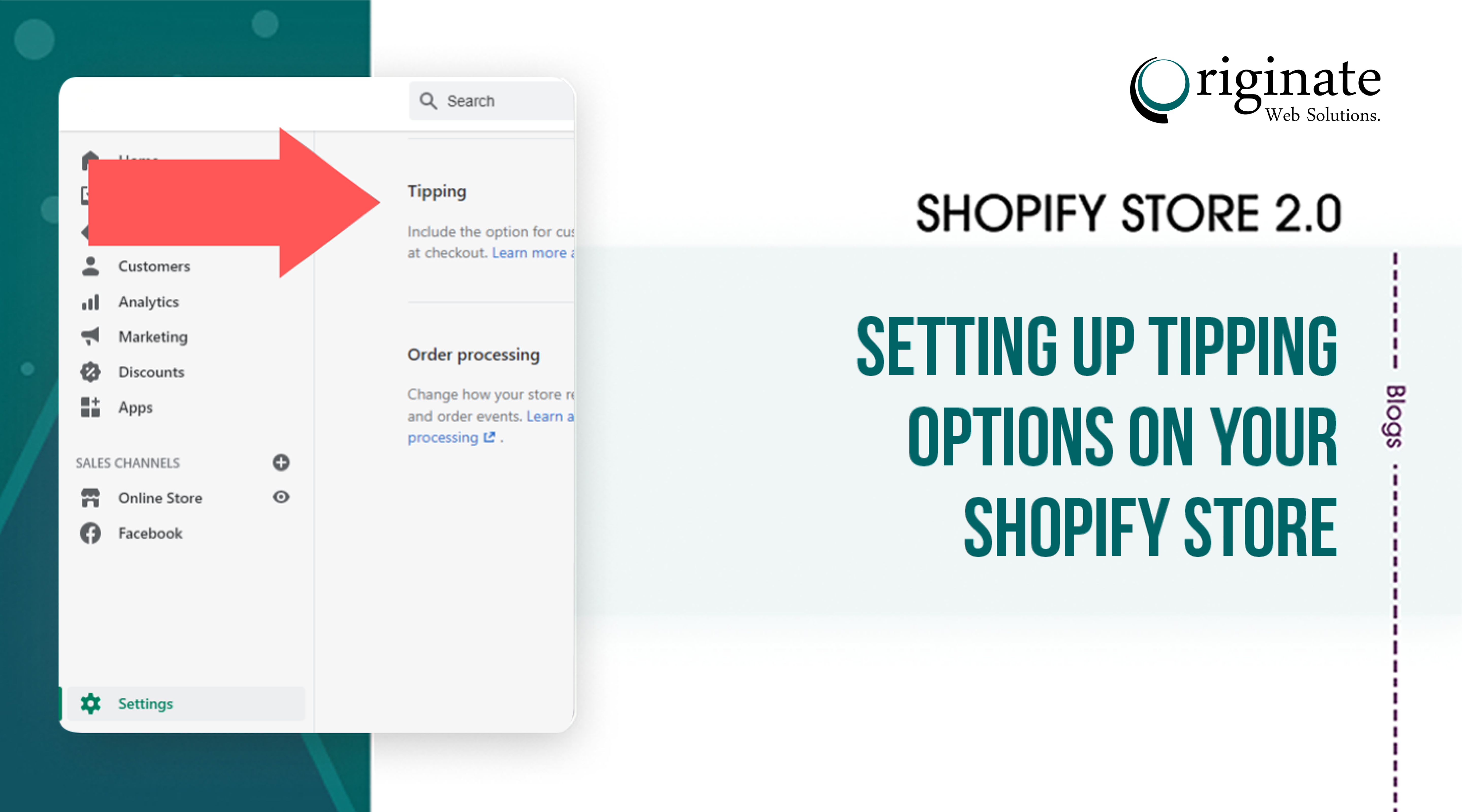Give your customers the option to add a tip as they check out. Online tipping can be customized to support your business, tip delivery drivers in advance, raise money for a charity, and more. Tips can be calculated as a percentage of the order total or as a custom amount. There are some considerations to keep in mind when adding tipping options to your Shopify store:
- Tipping options from your Shopify POS do not carry over to your online store. Tipping must be setup through your Shopify admin in order to appear in the online checkout.
- Percentage-based tips are calculated on the cart’s subtotal which does not include taxes or shipping. However, tips are subject to credit card and/or transaction fees since they contribute to the order total.
- Shop Pay does not allow customers to add tips to their orders.
Set Up Tipping Options from Your Shopify Admin
You can create up to three tipping options that are a percentage of the order’s subtotal. Alternatively, customers can add a custom amount.
Steps:
- From your Shopify admin, go to Settings > Checkout.
- In the Tipping section, check Show tipping options at checkout.
- Under TIP OPTIONS, enter a value in percent in the Option fields. You can add up to three different values.
- Click Save.
Shopify Tipping Option in website
Check This Video Tutorial for More Clarification:
Edit labels
You can change the tipping labels that appear during the checkout process. For example, you can change the word tip to donation.
The following table lists the fields that you can change when you set up online tipping. You edit the labels in the Themes section of your Shopify admin or Shopify app. These fields are located on the Checkout & system page.
Steps:
- Log in to your store as a user with Settings permissions.
- From your Shopify admin, under SALES CHANNELS, click Online Store, and then click Themes.
- In the Current theme section, click Actions > Edit Languages.
- Click Checkout & system, and then scroll to the field that you want to change.
- Enter the label text that you want to appear on the checkout page.
- Click Save.