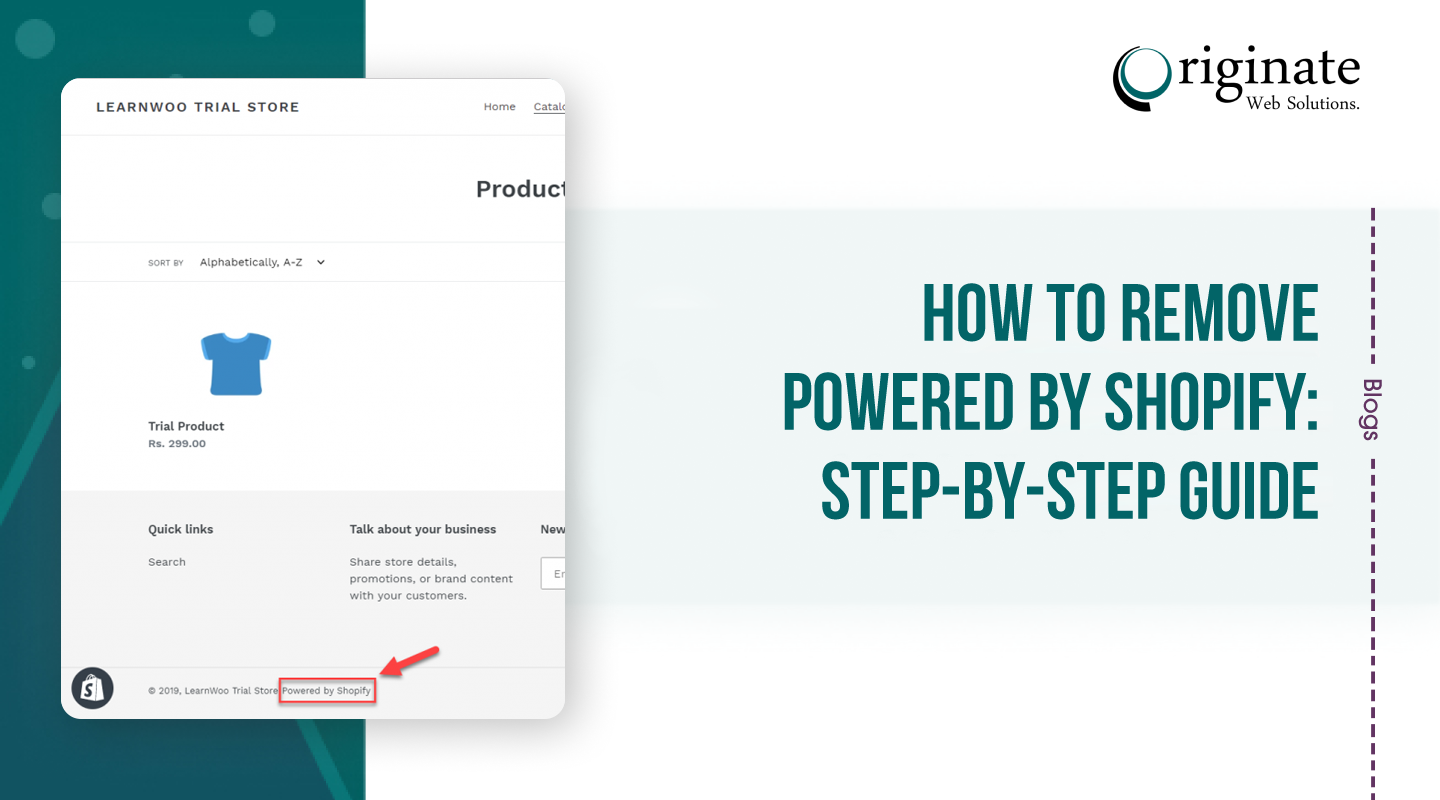Are you looking for effective ways to know how to remove powered by Shopify from your online Store?Without any second thoughts, Shopify is one of the best platforms to host your eCommerce website. The effective 3rd party apps, Shopify Api integrations with Shopify payment gateways, analytics tools, etc.; Shopify offer many amazing benefits .However, along with these benefits, not many online stores enjoy having Shopify branding in the footer. Shopify automatically adds ‘Powered by Shopify’ in the footer which is something not happily accepted by many. Thus, it is essential to learn how to remove powered by Shopify without any hassles.
Do All The Shopify Stores Have ‘Powered By Shopify’ In The Footer?
Powered by Shopify is by default added in the new Shopify stores. Similar to other brands, Shopify does so to boost its marketing strategies and reach a wider audience base. However, thankfully, it can be removed from all Shopify themes; each is to be done individually.
Though some brands don’t find having it in the footer, many are updating their footer by quickly removing powered by Shopify. Instead of having powered by Shopify, you can use the space for your own brand’s strategic marketing.
Fortunately, it is quite hassle-free to understand how to remove powered by Shopify. So, let us dig in.
Steps To Remove Powered By Shopify
If you are wondering how to delete powered by Shopify from the footer, you just need to follow some simple steps. You can follow the instructions either from the desktop or any mobile device without any complications.
Method 1 – Without Editing Code
So, these are the effective yet simple steps that you have to follow to successfully complete how to take away powered by Shopify:
- Start by logging in to the Shopify admin panel.
- Under the admin panel, visit the Online Store and then click on the Themes button.
- Select the theme that you want to edit and then click on the Action button available at the top right corner.
- Now, choose Edit Languages.
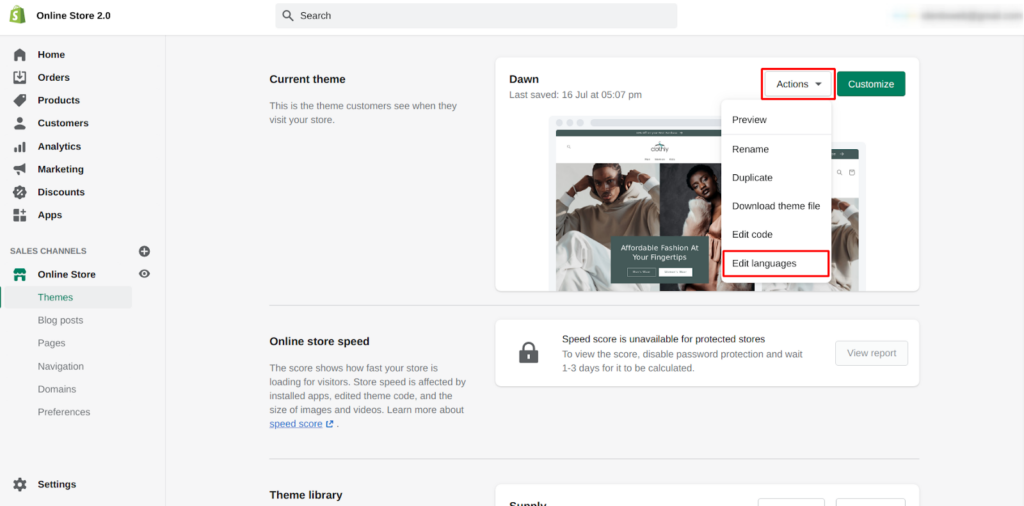
- Simply type ‘powered’ in the search bar to find the desired results within no time. You will very easily find ‘powered by Shopify’ in the search results.
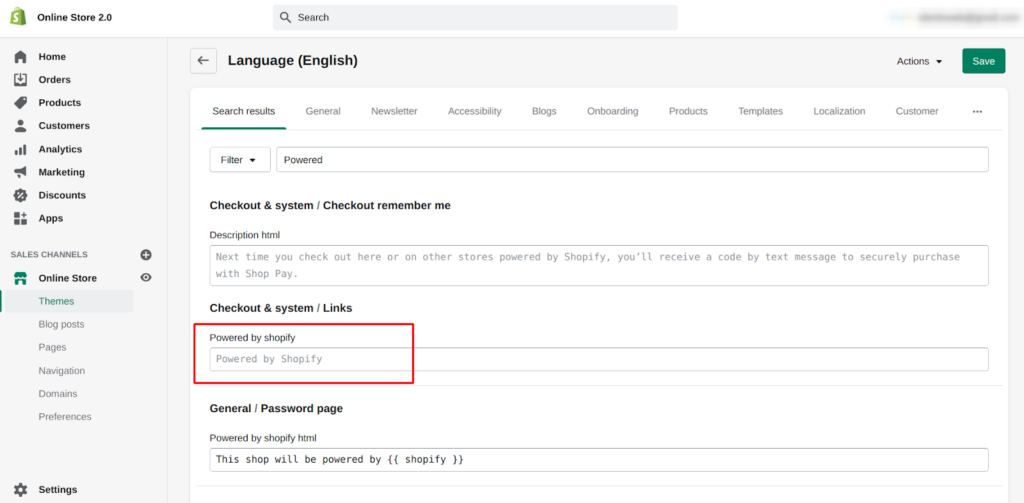
- Choose the ‘powered by Shopify’ box and simply delete the written text. You can also hit the space button while the box still has a cursor in it.
- Similarly, in the ‘powered by Shopify HTML’ box, remove the existing text. This will help in removing the powered by Shopify text from your online store’s password page.
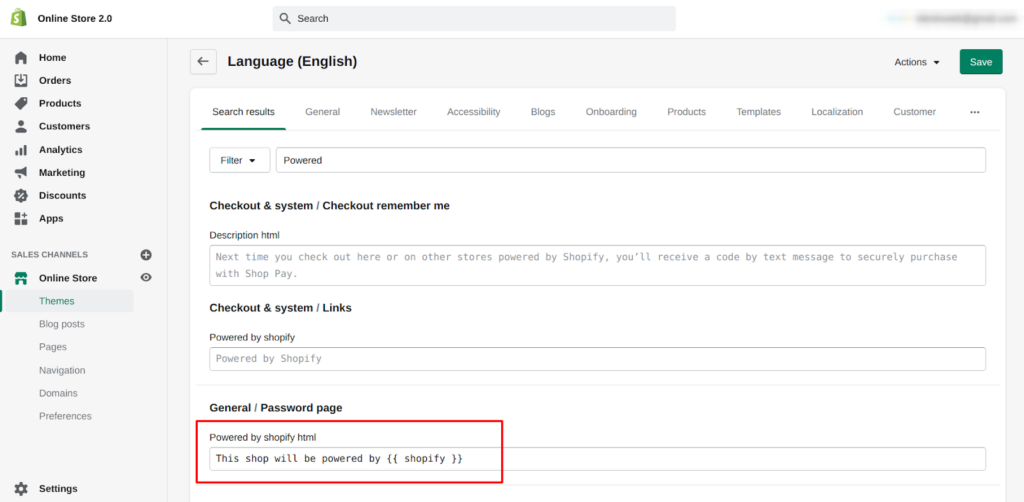
- Once you are done with the above steps, click on the ‘save button’ available at the screen’s top right corner to confirm the changes.
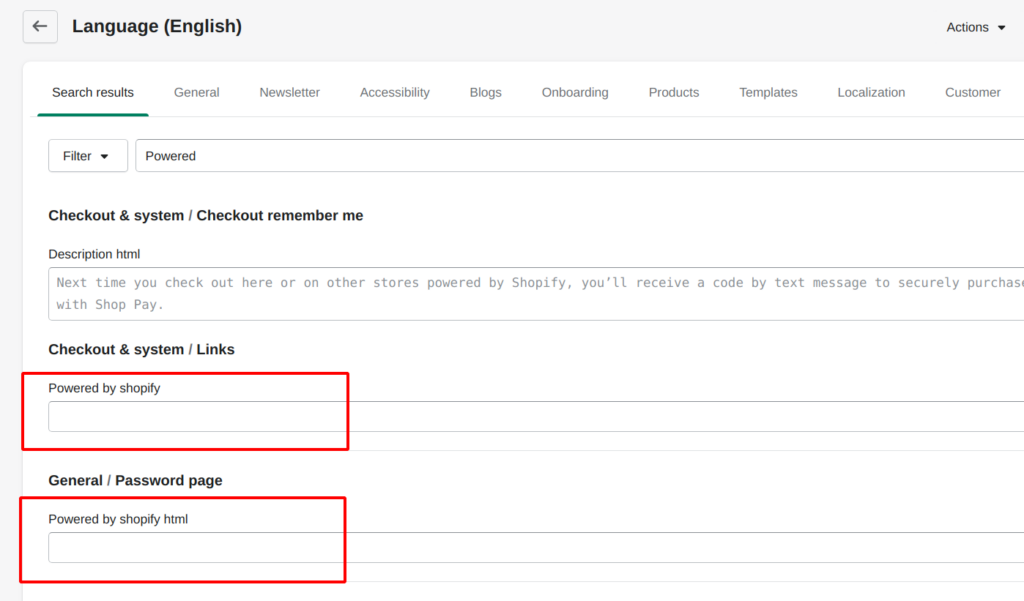
After completing these steps, you can simply click on the Online store option and then on ‘View your store’ to ensure that all the changes are successfully reflected.
Method 2 – With Editing Code
- Start by logging in to the Shopify admin panel.
- Under the admin panel, visit the Online Store and then click on the Themes button.
- Select the theme that you want to edit and then click on the Action button available at the top right corner.
- Now, choose the Edit Code option.
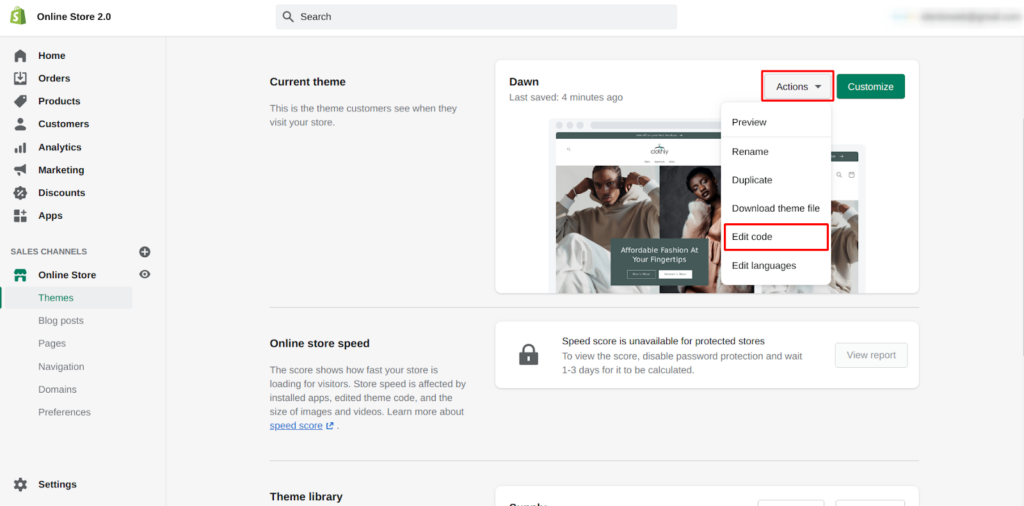
- After this, under the section part, choose the footer.liquid file.
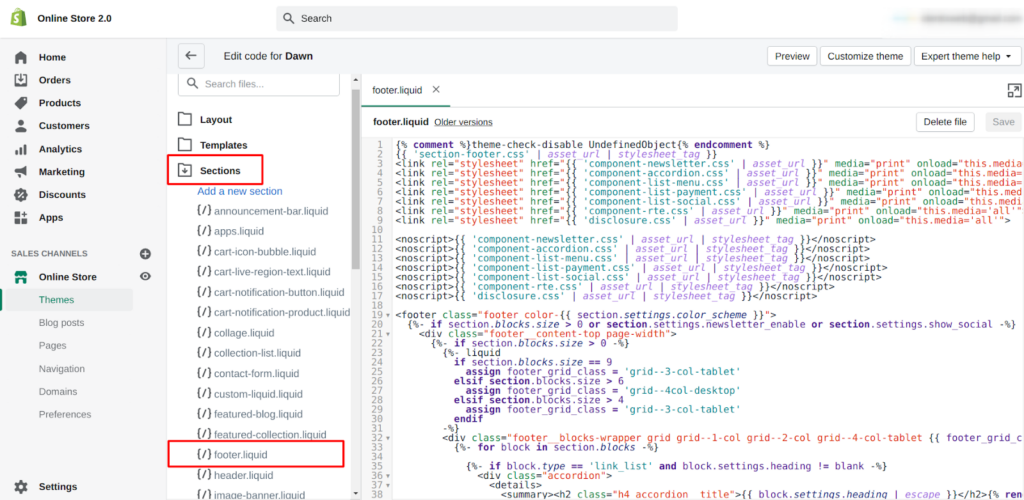
- In this file, find the ‘powered by link’ lines of code by searching the same in the search bar. You can simply press Ctrl + F and then paste the “{{ powered_by_link }}” code.
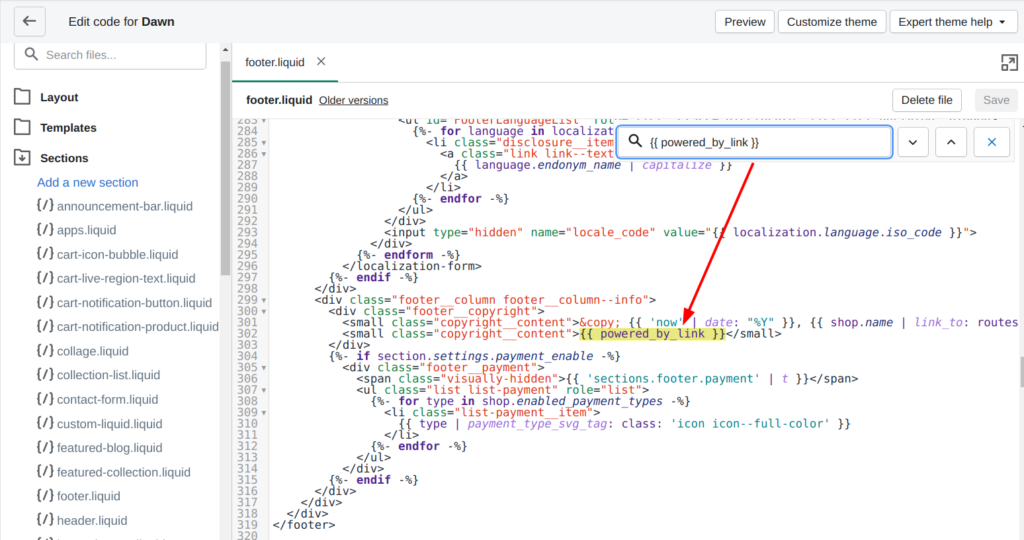
- After this, simply delete all the available codes from the respective files.
- Lastly, click on the ‘Save’ button to confirm and secure all the changes made to your online store.
You can either choose to leave those boxes blank or you can also add your own brand’s tagline. Simply add your brand’s name or tagline instead of powered by Shopify.
Due to any reasons, if the above steps do not work for your online store, you can also reach the Shopify support 24/7 team. You can ask any questions related to how to remove powered by Shopify concern. Moreover, as you plan removing powered by Shopify, your online store can still enjoy all the available benefits without any hassles.
Final Thoughts:
Yes, it is that simple to understand how to remove powered by Shopify from your online store. It is never a bad idea to customize your store’s marketing and branding to ensure attracting the maximum number of people. No matter how small it appears, it surely makes a huge difference.
Interestingly, besides removing powered by Shopify from the footer, you can customize the other areas of your online store to enhance the impact. You don’t have to limit yourself just by what Shopify can offer; you can customize your own requirements.
Let us know in the comment section. if you need immediate ecommerce web development services or assistance, you can contact Shopify development company in California now . Our friendly and knowledgeable representatives are available to help you with Shopify inquiries .
Thanks for Reading!